고정 헤더 영역
상세 컨텐츠
본문
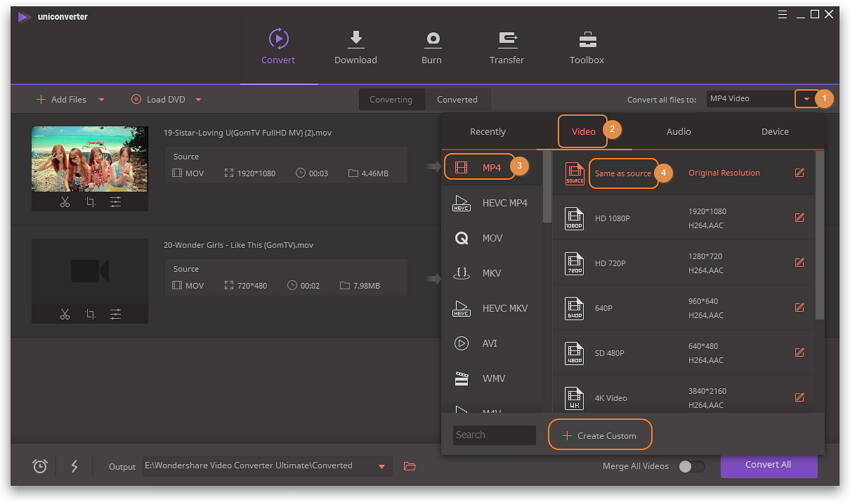
Handbrake is a popular DVD ripper and video converter for Mac, Windows and Linux. It's a multi-platform and totally free tool you should not miss.
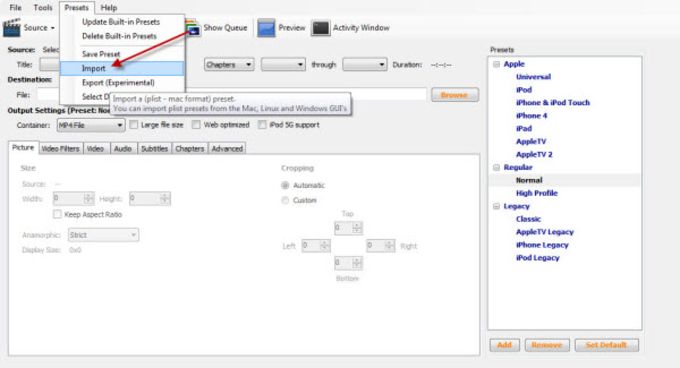
This article will share the best Handbrake settings for general tasks, like Handbrake picture settings, quality settings, iPad 2 output settings, and Handbrake settings for media library.Things you should know before adjusting Handbrake settings:1. Good to good, crap to crap.
The video output is mainly depended by the quality of your input source. You can't get a much better video quality if your original video quality is terrible.2.
Quality definitely differs among low, medium and high, but low isn't going to make your video look like crap either. All your options are designed to be watch-able, but the bigger the screen the higher you'll want to set the quality. When in doubt, Medium is always a good choice.3. If you're encoding for your portable device, be sure to check its encoding specifications (like resolution, frame rate, bit rate, etc.). Please double-check this especially when you want to put a long movie to your portable device. Or you can use a short movie to have a test.4.
Handbrake settings are not an exact science, as perception of quality varies from person to person, from application to application.Now find your desired Handbrake settings to use in your Handbrake.1. Handbrake Picture Settingsa. Size: The size options allow you to reduce the dimensions of your movie.
The Keep Aspect Ratio option makes it possible that the Width or Height setting changes and the other setting will follow, maintaining the same aspect ratio as the source movie. For a widescreen movie, the Width will be 720 or 1080. There are 4 items in the Anamorphic drop-down list.
The Strict option ensures that the aspect ratio conforms exactly to the ratio of the original movie. A Loose setting alters the dimensions so they are more efficiently encoded. To make a custom video dimension, select Custom.b. Crop: By default, HandBrake attempts to remove black bars by cropping them away.
If it works no good, do it yourself. On the other hand, if your source material is a DVD burned from a video tape and that video has scan lines at the top or bottom, you can use crop option to remove them.2. Handbrake Quality SettingsThe Handbrake video quality settings are pretty open to experimentation, but it's widely accepted that doing a constant quality encode is the best option, and usually about 55% (or an RF of 22) will get you as much space savings as possible but still be nearly 'transparent', or indiscernible from the original to your eyes. Again, this is personal preference, though, so if you have particularly sensitive eyes you may want to move it closer to, say, 59%, or if you can't tell the difference, you could probably slide it down more for saving more spac3. 55% is the setting that a lot people tend to use and recommend, and it works well for me.3. Best Handbrake Settings for iPad Mini 4iPad Mini 4 is popular used.
So what are the best Handbrake settings for iPad Mini 4? Do the settings for iPad still work the best? In fact, There is no option at present for selecting iPad Mini 4 profile for the output format.Tips: has built in profile for converting and converting video for your Apple iPad Mini 4, so you don't worry about the output video and audio.

You would instantly enjoy movies on iPad Mini 4 without any hassle.To hack on Handbrake, here are the potential best Handbrake settings for iPad Mini 4, try at your own risk. IPad Mini 4 and Apple TV can both handle higher resolution, so you are recommended to use Apple TV profile if you want to make the most of your iPad Mini 4's HD feature. Besides, the iPad Mini 4 supports 720p 30fps video, so a good maximum resolution would be 1920.1080. Among Apple devices, iPod has lowest restriction, you could use iPod profile, but these are definitely not the best Handbrake settings for iPad Mini 4.4. Best Handbrake Settings for DVD Movie Librarya.
Handbrake Presets For Plex
Video Settings: Select MP4 file container, video codec is H.264, check Avg Bite rate (kbps) and input 1400.b. Audio Settings: If possible, audio codec is AAC while mixdown is usually Dolby Pro Logic II, sample rate is either Auto or 48, and bit rate is 160, try to always use higher settings because you won't regret it later.By the above Handbrake settings, you can convert your DVD collections to a computer or a portable device like PS3, through which you can watch DVD movie on TV with similar quality. Using these settings, Handbrake will produce about 1.5GB video from a 2 hour DVD disc.See Also:Handbrake Settings Tips:1. The copying time will be a few minutes to many hours mainly depending on the length of the video, the Handbrake settings, and the hardware on your PC.Free download the trial version of Video Converter.
I have a bunch of videos to convert, from flv to mp4. In the Handbrake gui, in Ubuntu, i've got all my settings sorted out.
I've saved it as a preset called 'all-tablets'.I need to use HandBrakeCLI on a different ubuntu machine, that's command line only. So, i have two options i can see, and i can't work out how to do either of them:1) See what the settings used by the handbrake gui are, so i can copy them and use directly with HandBrakeCLI, replacing filenames as necessary.2) Save out my 'all-tablets' preset in such a way that i can copy it to the other machine and use it with HandBrakeCLI there.Option 2 seems nicer. When i list the available presets in HandBrakeCLI, it doesn't list my custom one, suggesting that the GUI version saves them to somewhere different to the cli version.Any suggestions? /.ghb/presets has your GUI presets stored as a PropertyList (it is a kind of XML document). You can take the settings from here and translate them into command line arguments for the CLI. Sadly the CLI does not read the GUI's config file or any other config. If you can code in C, adding that support would probably not be too hard.
The CLI lives in test/test.c in the Handbrake source tree.Here is a quick and dirty bit of Python to get you started. Plist.py can be found here: #!/usr/bin/env pythonimport sysimport PListdef translate(item):args = if 'AudioList' in item:args.append(('-E', item'AudioList'0'AudioEncoderActual'))return argsdef invoke(args):print 'HandbrakeCLI ' + ' '.join(' '.join(arg) for arg in args)presets = sys.argv1name = sys.argv2data = PList.fromstring(open(presets).read)for item in data:if isinstance(item, dict):if 'PresetName' in item:if item'PresetName' name:invoke(translate(item))Good luck and have fun.
Handbrake Presets Explained
I actually ended up figuring this out: i tried the Windows version of Handbrake in a Windows 7 virtual machine. In windows, the GUI version is just a wrapper for the CLI, unlike Linux where they are two totally seperate things. (i'm not sure what the situation on Mac is).I first tried importing the preset plist file that i'd saved out of the linux version, but the windows gui couldn't parse it properly, or wasn't happy with it anyway: it seemed to be treating one of the boolean values as if it was a variable name (ie trying to do something like true = 'foo'): i couldn't work out what was causing this in my plist file: side by siding it with one saved out of windows, it looked fine.So, i started from scratch in the windows GUI. The interface is styled a little differently, but I was able to set all the options i have in my linux gui. Then i did a conversion with these settings: because the windows gui uses the CLI version, you can see the command sent to the cli in the conversion log. I copied this, and tried the same set of options in the linux CLI, and it worked fine.I never thought i'd write this as an answer to any question, but the answer seems to be 'Use windows';-) Who'd a thunk it.




